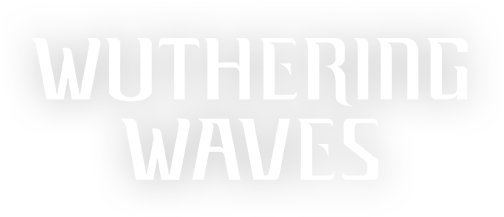Dear Rovers,
We are thrilled to announce that Wuthering Waves will officially launch on PlayStation®5 on January 2, 2025 (UTC+8). To help you seamlessly connect your PlayStation™Network (PSN) account with your Kuro Games account and sync your progress across platforms, we've prepared this guide. Please take a moment to review it to ensure a smooth start to your adventure in Solaris-3.
Cross-Platform Progress Syncing
Q: Will my progress on different servers or platforms be shared under the same Kuro Games account after the PS5™ launch?
A: Your progress will not be shared between different servers (e.g., Asia Server and Europe Server). However, within the same server, progress is synced across multiple platforms (PC, Android, iOS, and PS5™).
If you start your journey on PS5™, you can later switch to PC or mobile platforms by logging in with the same Kuro Games account linked to your PSN account. Your progress will carry over seamlessly. Similarly, if you begin on PC or mobile, you can continue on PS5™ using the same Kuro Games account.
Q: Which servers are available for the PS5™ version of Wuthering Waves?
A: The PS5™ version supports Asia, Southeast Asia, Europe, America, and HMT (Hong Kong, Macau, Taiwan) servers. However, the available server is determined by the region of your PSN account. For example:
A PSN account registered in North America will access the America Server.
A PSN account registered in Hong Kong will access the HMT Server.
For more details on servers or to confirm your PSN account region, consult the table below or contact PlayStation Support.
|
Wuthering Waves Game Sever
|
Asia Server
|
America Server
|
Europe Server
|
SEA Server
|
HMT Server
|
|
Region
|
East Asia
|
North America, Central America and South America
|
Europe, Africa and Middle East
|
South Asia, South East Asia and Oceania
|
Hongkong, Macau and Taiwan
|
|
Corresponding Countries/Regions
|
Japan, Korea
|
Argentina, Bolivia, Brazil, Canada, Chile, Colombia, Costa Rica, Ecuador, El Salvador, Guatemala, Honduras, Mexico, Nicaragua, Panama, Paraguay, Peru, the United States, Uruguay
|
Austria, Bahrain, Belgium, Bulgaria, Croatia, Cyprus, Czech Republic, Denmark, Finland, France, Germany, Greece, Hungary, Iceland, Ireland, Israel, Italy, Kuwait, Lebanon, Luxembourg, Malta, Netherlands, Norway, Oman, Poland, Portugal, Qatar, Romania, Russia, Saudi Arabia, Slovakia, Slovenia, South Africa, Spain, Sweden, Switzerland, Turkey, Ukraine, United Arab Emirates, Great Britain
|
Australia, New Zealand, India, Indonesia, Malaysia, Singapore, Thailand
|
Hongkong, Macau and Taiwan
|
Q: How can I sync my game progress between PS5™, PC, and mobile devices?
A: To enable cross-platform game progress syncing, please link your PSN account to your Kuro Games account. Make sure that the region of your PSN account matches the server where your game character was created.
Account Linking
Q: How do I link my PSN account to my Kuro Games account?
A: You can choose one of the following two methods based on your situation:
Method 1: If you've previously created a Kuro Games account, it's recommended that you log in using your existing account. When you first enter Wuthering Waves on your PS5™, select "Already have an account? Log in" and follow the prompts to link your Kuro Games account with your current PSN account.
Note: For added account security, it's recommended that you set a password for your Kuro Games account in "Settings" > "Account Settings" > "User Center."
Method 2: If you don't have a Kuro Games account, you can create a new one using your current PSN account. When you first enter Wuthering Waves on your PS5™, select "Create a Kuro Games account" to log into the game.
Note: If you choose this method, we recommend linking your email and setting a password in-game in "Settings" > "Account Settings" > "User Center" so that you can later access the same account on other platforms.
Q: I've been playing Wuthering Waves on PC/mobile, and have already linked my PSN account to my Kuro Games account. But when I log into the game on PS5™, the progress is still not syncing. Why?
A:
Situation 1: The Kuro Games account linked to your PSN account is different from the one you used on PC/mobile.
After logging in on PS5™, go to "Settings" > "Account Settings" > "User Center" and check if the User ID linked to your PSN account matches the one you used on PC/mobile.
If you need to use a different Kuro Games account to log into Wuthering Waves, you can try the following methods:
Method 1: Create a PSN account with a region corresponding to your game character's server and follow the prompts after reopening the game.
Method 2: Use the in-game "Settings" > "Feedback" to request account unlinking support.
Situation 2: The region of your PSN account doesn't match the server of your game character.
Note: For information on how PSN account regions map to game servers, please refer to the "Cross-Platform Progress Syncing" section.
If this is the case, try the following steps:
-
Ensure that your Kuro Games account is linked to an email. You can verify this in "Settings" > "Account Settings" > "User Center" on PC/mobile.
-
Contact customer support for account unlinking support.
-
Create a new PSN account with a region corresponding to your game character's server.
-
Log in with the new PSN account and follow the prompts to link your Kuro Games account.
Q: How can I continue my progress from PS5™ on PC or mobile?
A: To carry over your game progress from PS5™ to PC or mobile, follow these steps:
-
Ensure your Kuro Games account is protected by a password. You can do this in "Settings" > "Account Settings" > "User Center" on PS5™.
-
When you open the game on PC or mobile, log in using the email linked to your PSN account and the password you set.
Q: How can I check which Kuro Games account is linked to my PSN account?
A: After logging into the game, you can check the linked Kuro Games account in "Settings" > "Account Settings" > "User Center."
Q: Can I unlink or change the Kuro Games account linked to my PSN account?
A: Yes, you can request to unlink your PSN account through "Settings" > "Feedback" in-game. After unlinking, your game progress under your Kuro Games account will not be lost, but it will no longer be synced with your PSN account. Please note that you can only unlink one PSN account per Kuro Games account, so proceed with caution.
Before unlinking, we recommend linking your email or setting a password via "Settings" > "Account Settings" > "User Center" to avoid losing access to your Kuro Games account once your PSN account is unlinked.
Q: Will I lose my game progress if I unlink my PSN account?
A: No, your game progress will not be lost. Unlinking the PSN account only removes the data sharing between the two accounts. You will still be able to use your Kuro Games account on other platforms to access your game progress.
Q: What if the game crashes before the linking window appears when I first log in on PS5™? Can I still link my accounts?
A: Yes, you can restart the game and linking will still be available.
Q: After linking my PSN account, can I log in on other platforms (e.g., PC, Android, iOS) using my PSN account, or use a different method to log in on PS5™?
A: No, currently the PS5™ version of Wuthering Waves only supports logging in with a PSN account that is linked to a Kuro Games account. Other platforms do not support logging in with a PSN account.
Q: Can I link multiple Kuro Games accounts to my PSN account? Or can my Kuro Games account be linked to multiple PSN accounts?
A: No, each PSN account can only be linked to one Kuro Games account. Similarly, each Kuro Games account can only be linked to one PSN account.
Q: How can I check which PSN account is currently linked?
A: You can check the linked PSN account via "Settings" > "Account Settings" > "User Center" in-game.
In-game Purchase
Q: Can I use items purchased on PC/Android/iOS platforms (Lunites, Lunite Subscription, etc.) on PlayStation® after linking the account?
A: Yes, once your accounts are linked, any items purchased on one platform will be displayed and accessible on all other platforms.
Q: Why hasn't my purchase from the PlayStation™ Store/Web Store been delivered?
A: Items purchased through the PlayStation™Store or Web Store will be processed for delivery after you log into the game. If you're experiencing issues with delivery, please try the following methods:
Method 1: Restart the game and log in again to check if you've received a delivery notification.
Method 2: Check your inventory through "Terminal" > "Backpack" to see if the purchased items are there.
Method 3: Verify that the PSN account you're logged into is the same one used to make the purchase.
If none of these methods resolve the issue, please contact customer support via "Settings" > "Feedback" in-game.
Q: If I create a new game character on PS5™, can I make purchases for this account on PC/mobile?
A: Yes, you can make purchases for your account on PC, mobile, or the official website.
Q: I purchased a PS5™ pre-order bundle. Which game character will receive the items?
A: The pre-order bundle will be delivered to the game character of the Kuro Games account linked to your PS5™ when you first log into the game.
Note: To ensure the correct delivery of your pre-order bundle, please make sure the region of your PSN account matches the region of your Kuro Games account.
The pre-order bundle will be delivered immediately upon your first login.
For information on how to link your Kuro Games account to the correct PSN account server, please refer to the "Account Linking" and "Cross-Platform Progress Syncing" sections.
Friends
Q: How many friend lists can I see in the PS5™ version of Wuthering Waves? What's the difference between them?
A: On PS5™, you will see the following two friend lists:
Game Friends: Displays the friends you've added in the game, visible across all platforms.
PlayStation™Network Friends: Shows your PSN friends who have played Wuthering Waves and are on the same server as you, as well as friends who haven't played Wuthering Waves. This list is only visible on PlayStation®5.
Q: How can I see the User ID of a PlayStation™Network friend?
A: You can only view the User ID of a PSN friend if both of you are logged into the PlayStation® platform.